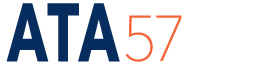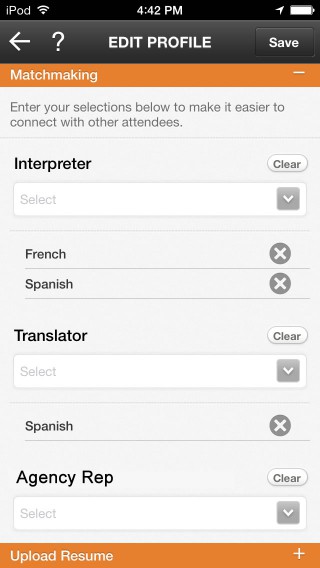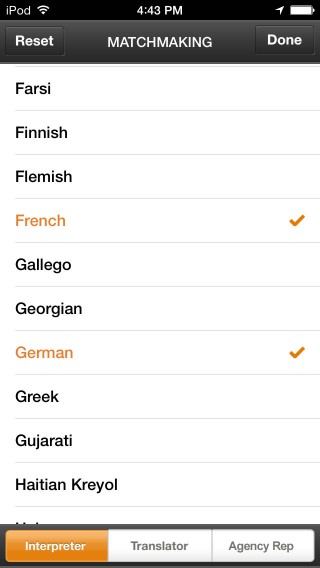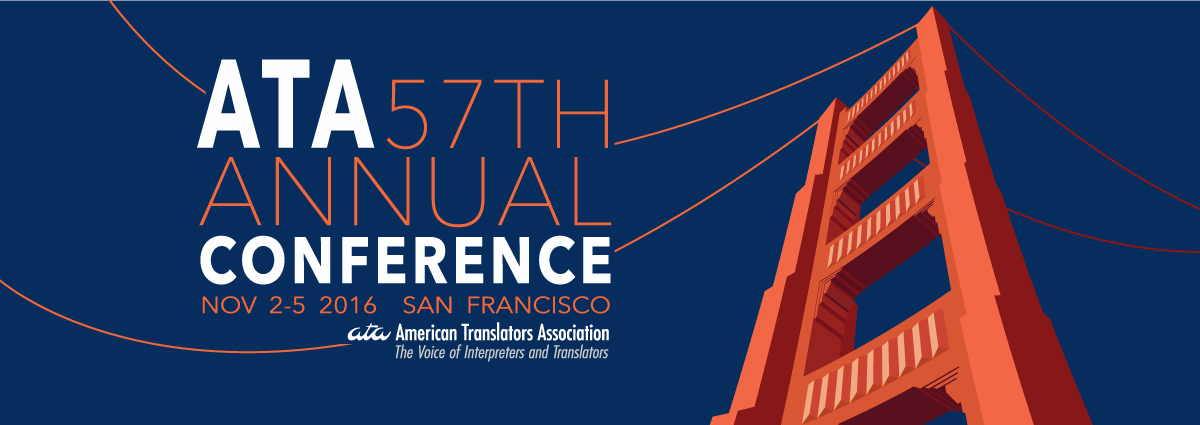
APP HOW-TOs
Use the ATA57 App to the fullest and start networking with attendees and future employers NOW!
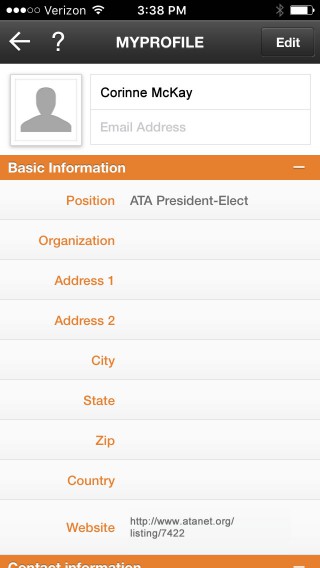
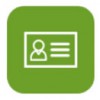
How to set up your MyProfile
The information you enter here will appear in the Attendees section of the app.
- Tap Edit to Begin!
Enter your contact information, upload your photo, set your Matchmaking criteria, and upload your résumé for all attendees to see. - Website
ATA has entered a link to your ATA Directory listing (if applicable). If you have your own website, you may change this field at any time. - Privacy Settings
Each field can be set to Public (to share with all attendees) or Private (to share with only the attendees you add to your MyContacts list).
How to use Matchmaking
The Matchmaking feature allows attendees to find a “Match” to their needs!
When editing your MyProfile, you will find the Matchmaking section. Select the criteria that best describes the work you do so attendees and employers can find you!
For example, if you are a German interpreter and a French and German translator, you would do the following:
- Click the menu under Interpreter to select German
- Click the menu under Translator to select French and German
- Click Done!
Attention Agency Reps:
If you are here to recruit, you may select any and all languages you’re looking for!
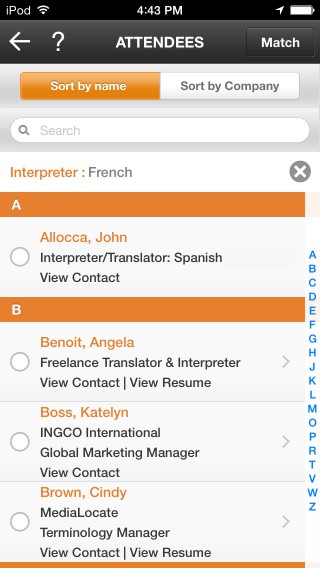
How to upload your Résumé
Get your résumé ready by doing the following:
1. Save your résumé as a PDF file
2. When naming your PDF file, do NOT use spaces or diacriticals
1. Using your laptop/desktop computer, CLICK HERE
2. Click on the MyProfile icon, then click Edit
3. Under the Upload Résumé header, click Choose File
4. Click Save
How to find a Match
From the Attendees section, click Match to select Interpreter, Translator, or Agency Rep, and then the languages you need.
The image on the left shows the results for Interpreter and French.

Need Technical Assistance?
Click the Help icon, and then select Contact App Developer to submit a support ticket. TripBuilder will reply promptly.
If you are unable to open the app, please email TripBuilder at support@tripbuildermedia.com.