In Praise of Touch Typing

The summer before I entered fourth grade, I was invited to join a special summer program at a local community college. I had the opportunity to choose two classes from a range of offerings and, for reasons I no longer remember, I chose drama and touch typing. The drama class never did me much good; I learned mainly that I find singing and dancing in front of strangers excruciating. But the touch typing class was worth its weight in gold. I can’t imagine how many hours it saved me during my school years as I wrote paper after paper for teacher after teacher. When I started translating, I found the limiting factor in my early career was the speed of my thought process, not the speed of my fingers. Twelve years later, I can think faster than I can type, but not by much.
Typing technique may seem like a pretty basic skill, too basic for established professionals. At least, that’s what I thought when I asked ATA’s Business Practices (BP) discussion list how many members knew how to touch type. How wrong I was: interest, opinions, and stories flooded my inbox in the best way. Over 35 people weighed in – an astonishing number compared to everyday traffic on the list – to give me an unscientific picture of what touch typing means to translators and interpreters. Among the things they told me:
- Most of the respondents can touch type, as touch typing is traditionally defined: using a keyboard without looking at the keys. We can further assume that most touch typists use all ten fingers to type, rather than hunting and pecking or favoring a few fingers.
- Most of those who learned touch typing studied it in middle school or high school, often on a typewriter instead of a computer keyboard.
- They generally agreed that their touch typing class was one of the most useful classes they ever took.
- Those who can touch type can’t imagine working in any other way.
- Respondents seemed to show a bit of an age gap: most of the touch typists were in their 40s or older, while those who do not touch type tended to skew younger. There was some speculation that the advent of smartphones and typing on a small screen with two thumbs has contributed to the decline of touch typing among younger individuals. A few of us mentioned our children, who are expected to use computers extensively in school but demonstrate idiosyncratic typing methods, with little to no standard touch typing skill.
All in all, when discussing the advantages of touch typing, BP list members tended to agree with people in other industries, including typing trainers. Touch typing is regularly credited for benefits including:
- Increased productivity: This advantage is closely tied to typing speed. A hypothetical typist who must hunt for the letters on the keyboard may type about 20 words per minute. A 2000-word document would take 100 minutes to type. After learning to touch type, our typist’s speed may be up to 60 words per minute. That same 2000-word document would be finished in just over 33 minutes. This is a conservative example; many of the BP list members reported typing speeds of 70-80 words per minute.
- Ergonomics: Since touch typists use all ten fingers, they are less likely to suffer an injury by overusing one part of the hand. Touch typing classes also generally teach correct posture and hand position on the keyboard, which can help with comfort and lessen the likelihood of wrist strain and other issues.
- Accuracy: People who learn to touch type well can generally also type more accurately, with fewer misspellings. Any misspellings that do slip through can be corrected more easily because the typist can look at the screen while typing and catch the errors immediately. This should help, at least marginally, when proofreading and running quality assurance steps during translation jobs. Fewer typos to catch will speed up spell checking.
- Other benefits: Individual typists may find other advantages based on their personal situation. Personally, I appreciate the fact that touch typing allows me to look away from the screen when I start feeling the effects of digital eyestrain. I can also type while monitoring my environment for disturbances, an important skill when the kids are supposed to be studying but are trying to disappear.
A few people in my informal survey expressed the opposite point of view: they don’t touch type, and it doesn’t bother them. Over the years they’ve developed their own systems, and they find that their typing speed and their translation speed are not closely linked. Their point is valid: if you have your own typing system, being able to touch type the “right” way doesn’t matter. A personalized approach may indeed work for you, but if you’re not happy with your production, or if you struggle with sore wrists or fingers, consider learning to touch type. You might discover hidden advantages.
Why not just use dictation software and not worry about typing skills? It’s true that dictation works well – for some people. Aficionados may love being able to dictate their work, but others struggle with the learning curve or, especially in our industry, language support and accent recognition. The Professional version of Dragon Naturally Speaking, the frontrunner in speech-to-text software, is currently available in only six languages including English. Translators or interpreters working into any language that’s not supported will have an uphill battle and may find the program a waste of money. Even dictating in English can be a struggle if the software doesn’t work well enough with your microphone or other factors, including your accent.
As far back as 2018, two voice recognition companies claimed they had used Artificial Intelligence to help close the “accent gap” for their software. That gap, however, was not fully closed; it just became not quite as big as it used to be. In 2021, the gap persisted in most voice recognition applications, including personal assistants like Siri and Alexa. Large swathes of users find these systems buggy or unusable if their speech is too far from the accents the systems are trained on. Researchers have warned that failure of voice recognition systems to recognize particular accents could perpetuate discrimination. And our work, which is much more nuanced than asking Alexa to turn on the TV, faces the same problems. Dragon may not be able to parse your accent, even if you’re a native English speaker. Google Voice Typing supports many more languages than Dragon’s six, but it only works if you’re using Google Docs or Slides in a Chrome browser, and it accepts dictation only, not voice commands, if you speak a language other than English. Voice commands work only when using voice typing in English; mixing English commands with dictation in another language is not allowed.
When dictation is not a viable option, you’ll need to rely on your fingers. If you would like to learn or get better at touch typing, where should you start? Here are a few ideas:
- Determine your starting point(s): Search online for touch typing tests in your languages. You can find single-language tests in English, Spanish, and other languages, or you can try a typing test on this website, which boasts a whole menu of language options. Compare your typing speed across your language pair or pairs. You may find that one language flows easily from your fingers while another slows you down.
- Find a course: If you have no touch typing experience, a full class may be most helpful to you. It will teach you correct finger positioning and give you a well-structured way to pick up this new skill. Plenty of free and paid courses exist for typing in several languages, and a quick search should point you to something that fits your needs.
- Make up your own drills: If you’re like me, you may have years or decades of experience, but still find yourself misspelling the same words or letter groups consistently. I can think of two options for fixing these problems. First, try keeping a log of common typing problems or words that you type incorrectly on a regular basis. Then print out the correct versions on a sheet of paper and place it near your computer. Try typing each word correctly 20 times without looking at the keyboard. You will probably need to slow down to retrain your fingers with this method. The other option is easier: just program your spell checker to recognize and correct your common misspellings automatically.
- Copy someone else’s work: Interpreters learning simultaneous interpretation often “shadow” audio recordings in their target language for practice. You can try something similar with typing. Choose a novel, story, or news article that interests you and retype it without looking at your hands or the screen. Keep your eyes on the source material. When you finish typing, check your work for mistakes and retype those sections a few times to train your fingers.
- Put on some music: A few of the BP list members remember working to music in their touch typing classes. You might try a slower song if you’re just beginning to practice, then move on to a faster beat if you want to speed up.
- Play a game: There are plenty of typing games available if you get bored with drills or retyping documents. You can defend Earth from aliens, simulate an Olympic-style 200-meter hurdle race, and even protect a cat from being hit with arrows by typing the correct letters quickly enough. One particularly intriguing website actually turns your computer into a piano. The notes on a piano keyboard have been coded to the letter and number keys on an English QWERTY keyboard. You can choose a song and, by hitting the right combination of keys in the right order, you’ll be able to play that song on your computer as if you were playing the piano. I enjoyed this site because the songs include chords, which must be played by hitting multiple keys at the same time. This forced me to think carefully about where the keys are positioned and made me move my fingers in new patterns.
- Try a different keyboard: If you’re typing in English on a QWERTY keyboard, you might like a Dvorak-style layout better. Or you may want to use an international keyboard to help you type in both or all of your languages. I never set up my keyboard to allow me to type diacritics quickly; I always type the Alt+ codes on the number pad to add accent marks. This slows me down severely when typing in Spanish or Portuguese, especially if I need to type a character whose code I haven’t memorized. Learning to set up my keyboard to type the diacritics with shortcut keys is now on my to-do list.
Do you have tips to share, especially for typing in languages other than English? Please let us know in the comments!
About the Author
 Danielle Maxson has been translating since 2009 and specializes in medical translation with a focus on patient records. She is an ATA-certified Portuguese to English and Spanish to English translator and the chair of ATA’s Business Practices Education Committee. Before focusing on translation, she worked as a Spanish teacher and a medical interpreter. For more information, visit https://dmaxsontranslates.com.
Danielle Maxson has been translating since 2009 and specializes in medical translation with a focus on patient records. She is an ATA-certified Portuguese to English and Spanish to English translator and the chair of ATA’s Business Practices Education Committee. Before focusing on translation, she worked as a Spanish teacher and a medical interpreter. For more information, visit https://dmaxsontranslates.com.
4 Comments
Leave a Comment Cancel Reply
Recent Posts
Have an idea for us?
If you have feedback or ideas for future articles, contact the Business Practices Committee.
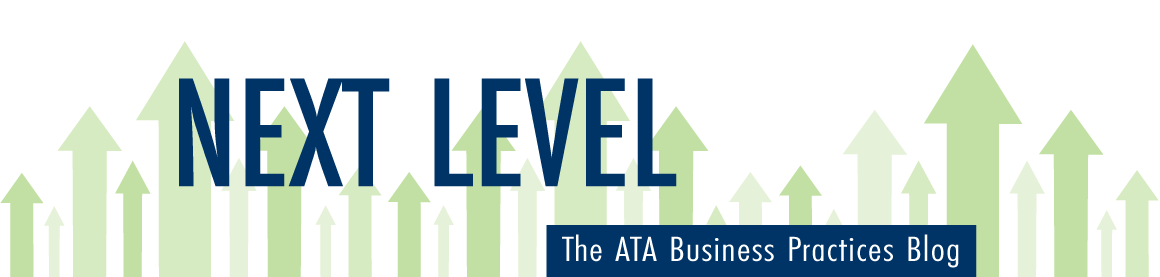
As a genealogical translator, I find touch typing to be a “must have” skill. Most of the documents we work with need to be transcribed before translation, and the original is often in non-standard spelling or no longer used shorthand. Dictation software simply can’t handle it.
Excellent point, Bryna. I also work with handwritten documents – medical records, in my case – and although I don’t transcribe them first, the time I take decoding some of the handwriting would make dictation painful.
Excellent article, Danielle. Very throroughly researched and reported, and I got some ideas for my grandniece and -nephew who do homework on a keyboard and don’t know how to touch type. Thank you!
Thank you, Deborah! I’m sure your grandniece and -nephew will benefit from your help.